Potentiostat User Manual

Contents
- Overview
- EU Declaration of Conformity (DoC)
- Safety
- Warning
- Use of Equipment
- Hazard Icons
- General Hazards
- Power Cord Safety
- Servicing
- Health and Safety - Servicing
- Unpacking
- Specifications
- System Components
- Installation
- Operation
- Measurement Types
- Taking a Measurement
- Software Settings and Controls
- Test Cell Chip
- Performing Cyclic Voltammetry of Ferrocene
- Maintenance
- Troubleshooting
Potentiostat

1. Overview
Ossila’s Potentiostat is low-cost and easy-to-use system for performing electrochemical measurements, including linear sweep and cyclic voltammetry, open-circuit potential, and bulk electrolysis.
Cyclic voltammetry is one of the most widely used electrochemical techniques, providing important information about materials including:
- Reduction and oxidation potentials
- Reversibility of a reaction
- Electron transfer kinetics
- Energy levels of semiconducting polymers
The Potentiostat is capable of outputting potentials up 7.5 V, and measuring currents as low as 20 nA, allowing for a wide range of material characterisation. The easy-to-use PC software included with the system allows anyone to perform the measurement.

2. EU Declaration of Conformity (DoC)
We
Company Name: Ossila BV
Postal Address: Biopartner 3 Building, Galileiweg 8
Postcode: 2333 BD Leiden
Country: The Netherlands
Telephone Number: +31 (0)718 081020
Email Address: info@ossila.com
declare that the DoC is issued under our sole responsibility and belongs to the following product:
Product: Potentiostat (T2006A1), Potentiostat with Cell (T2006B1)
Serial Number: T2006A - xxxx, T2006B - xxxx
Object of Declaration
Potentiostat (T2006A1)
The object of declaration described above is in conformity with the relevant Union harmonisation legislation:
EMC Directive 2014/30/EU
RoHS Directive 2011/65/EU
Signed:

Name: Dr James Kingsley
Place: Leiden
Date: 16/11/2021
| Декларация | за съответствие на ЕС |
|---|---|
| Производител | Ossila BV, Biopartner 3 building, Galileiweg 8, 2333 BD Leiden, NL. |
| Декларира с цялата си отговорност, че посоченото оборудване съответства на приложимото законодателство на ЕС за хармонизиране, посочено на предходната(-ите) страница(-и) на настоящия документ. | |
| [Čeština] | Prohlášení o shodě EU |
|---|---|
| Výrobce | Ossila BV, Biopartner 3 building, Galileiweg 8, 2333 BD Leiden, NL. |
| Prohlašujeme na vlastní odpovědnost, že uvedené zařízeni je v souladu s příslušnými harmonizačními předpisy EU uvedenými na předchozích stranách tohoto dokumentu. | |
| [Dansk] | EU-overensstemme lseserklærin g |
|---|---|
| Producent | Ossila BV, Biopartner 3 building, Galileiweg 8, 2333 BD Leiden, NL. |
| Erklærer herved, at vi alene er ansvarlige for, at det nævnte udstyr er i overensstemmelse med den relevante EUharmoniseringslovgivning, der er anført på den/de foregående side(r) i dette dokument. | |
| [Deutsch] | EU-Konformitätserklärung |
|---|---|
| Hersteller | Ossila BV, Biopartner 3 building, Galileiweg 8, 2333 BD Leiden, NL. |
| Wir erklären in alleiniger Verantwortung, dass das aufgeführte Gerät konform mit der relevanten EUHarmonisierungsgesetzgebung auf den vorangegangenen Seiten dieses Dokuments ist. | |
| [Eesti keel] | ELi vastavusavaldus |
|---|---|
| Tootja | Ossila BV, Biopartner 3 building, Galileiweg 8, 2333 BD Leiden, NL. |
| Kinnitame oma ainuvastutusel, et loetletud seadmed on kooskõlas antud dokumendi eelmisel lehelküljel / eelmistel lehekülgedel ära toodud asjaomaste ELi ühtlustamise õigusaktidega. | |
| [Ελληνικά] | Δήλωση πιστότητας ΕΕ |
|---|---|
| Κατασκευαστής | Ossila BV, Biopartner 3 building, Galileiweg 8, 2333 BD Leiden, NL. |
| Δηλώνουμε υπεύθυνα όn ο αναφερόμενος εξοπλισμός συμμορφώνεται με τη σχεnκή νομοθεσία εναρμόνισης της ΕΕ που υπάρχει σnς προηγούμενες σελίδες του παρόντος εγγράφου. | |
| [Español] | Declaración de conformidad UE |
|---|---|
| Fabricante | Ossila BV, Biopartner 3 building, Galileiweg 8, 2333 BD Leiden, NL. |
| Declaramos bajo nuestra única responsabilidad que el siguiente producto se ajusta a la pertinente legislación de armonización de la UE enumerada en las páginas anteriores de este documento. | |
| [Français] | Déclaration de conformité UE |
|---|---|
| Fabricant | Ossila BV, Biopartner 3 building, Galileiweg 8, 2333 BD Leiden, NL. |
| Déclarons sous notre seule responsabilité que le matériel mentionné est conforme à la législation en vigueur de l'UE présentée sur la/les page(s) précédente(s) de ce document. | |
| [Hrvatski] | E.U izjava o sukladnosti |
|---|---|
| Proizvođač | Ossila BV, Biopartner 3 building, Galileiweg 8, 2333 BD Leiden, NL. |
| Izjavljujemo na vlastitu odgovornost da je navedena oprema sukladna s mjerodavnim zakonodavstvom EU-a o usklađivanju koje je navedeno na prethodnoj(nim) stranici(ama) ovoga dokumenta. | |
| [Italiano] | Dichiarazione di conformità UE |
|---|---|
| Produttore | Ossila BV, Biopartner 3 building, Galileiweg 8, 2333 BD Leiden, NL. |
| Si dichiara sotto la propria personale responsabilità che l'apparecchiatura in elenco è conforme alla normativa di armonizzazione UE rilevante indicata nelle pagine precedenti del presente documento. | |
| [Latviešu] | ES atbils tības deklarācija |
|---|---|
| Ražotājs | Ossila BV, Biopartner 3 building, Galileiweg 8, 2333 BD Leiden, NL. |
| Ar pilnu atbilclību paziņojam, ka uzskaitītais aprīkojums atbilst attiecīgajiem ES saskaņošanas tiesību aktiem, kas minēti iepriekšējās šī dokumenta lapās. | |
| [Lietuvių k.] | ES atitikties deklaracija |
|---|---|
| Gamintojas | Ossila BV, Biopartner 3 building, Galileiweg 8, 2333 BD Leiden, NL. |
| atsakingai pareiškia, kad išvardinta įranga atitinka aktualius ES harmonizavimo teisės aktus, nurodytus ankstesniuose šio dokumento | |
| [Magyar] | EU-s megfelelőségi nyilatkozat |
|---|---|
| Gyártó | Ossila BV, Biopartner 3 building, Galileiweg 8, 2333 BD Leiden, NL. |
| Kizárólagos felelösségünk mellett kijelentjük, hogy a felsorolt eszköz megfelel az ezen dokumentum előző oldalán/oldalain található EU-s összehangolt jogszabályok vonatkozó rendelkezéseinek. | |
| [Nederlands] | EU-Conformiteitsverklaring |
|---|---|
| Fabrikant | Ossila BV, Biopartner 3 building, Galileiweg 8, 2333 BD Leiden, NL. |
| Verklaart onder onze uitsluitende verantwoordelijkheid dat de vermelde apparatuur in overeenstemming is met de relevante harmonisatiewetgeving van de EU op de vorige pagina('s) van dit document. | |
| [Norsk] | EU-samsvarserklæ ring |
|---|---|
| Produsent | Ossila BV, Biopartner 3 building, Galileiweg 8, 2333 BD Leiden, NL. |
| Erklærer under vårt eneansvar at utstyret oppført er i overholdelse med relevant EU-harmoniseringslavverk som står på de(n) forrige siden(e) i dette dokumentet. | |
| [Polski] | Deklaracja zgodności Unii Europejskiej |
|---|---|
| Producent | Ossila BV, Biopartner 3 building, Galileiweg 8, 2333 BD Leiden, NL. |
| Oświadczamy na własną odpowiedzialność, że podane urządzenie jest zgodne ze stosownymi przepisami harmonizacyjnymi Unii Europejskiej, które przedstawiono na poprzednich stronach niniejszego dokumentu. | |
| [Por tuguês] | Declaração de Conformidade UE |
|---|---|
| Fabricante | Ossila BV, Biopartner 3 building, Galileiweg 8, 2333 BD Leiden, NL. |
| Declara sob sua exclusiva responsabilidade que o equipamento indicado está em conformidade com a legislação de harmonização relevante da UE mencionada na(s) página(s) anterior(es) deste documento. | |
| [Română] | Declaraţie de conformitate UE |
|---|---|
| Producător | Ossila BV, Biopartner 3 building, Galileiweg 8, 2333 BD Leiden, NL. |
| Declară pe proprie răspundere că echipamentul prezentat este în conformitate cu prevederile legislaţiei UE de armonizare aplicabile prezentate la pagina/paginile anterioare a/ale acestui document. | |
| [Slovensky] | Vyhlásenie o zhode pre EÚ |
|---|---|
| Výrobca | Ossila BV, Biopartner 3 building, Galileiweg 8, 2333 BD Leiden, NL. |
| Na vlastnú zodpovednosť prehlasuje, že uvedené zariadenie je v súlade s príslušnými právnymi predpismi EÚ o harmonizácii uvedenými na predchádzajúcich stranách tohto dokumentu. | |
| [Slovenščina] | Izjava EU o skladnosti |
|---|---|
| Proizvajalec | Ossila BV, Biopartner 3 building, Galileiweg 8, 2333 BD Leiden, NL. |
| s polno odgovornostjo izjavlja, da je navedena oprema skladna z veljavno uskladitveno zakonodajo EU, navedeno na prejšnji strani/prejšnjih straneh tega dokumenta. | |
| [Suomi] | EU-vaatimustenm ukaisuusvakuutus |
|---|---|
| Valmistaja | Ossila BV, Biopartner 3 building, Galileiweg 8, 2333 BD Leiden, NL. |
| Vakuutamme täten olevamme yksin vastuussa siitä, että tässä asiakirjassa luetellut laitteet ovat tämän asiakirjan sivuilla edellisillä sivuilla kuvattujen olennaisten yhdenmukaistamista koskevien EU-säädösten vaatimusten mukaisia. | |
| [Svenska] | EU-försäkran om överensstämmelse |
|---|---|
| Tillverkare | Ossila BV, Biopartner 3 building, Galileiweg 8, 2333 BD Leiden, NL. |
| Vi intygar härmed att den utrustning som förtecknas överensstämmer med relevanta förordningar gällande EUharmonisering som fmns på föregående | |
3. Safety
3.1 Warning
- Do NOT connect external voltage sources to the WORKING channel.
- The absolute maximum input voltage for the REFERENCE channel is ±12 V
- Do NOT apply input while not powered.
3.2 Use of Equipment
The Ossila Potentiostat is designed to be used as instructed. It is intended for use under the following conditions:
- Indoors in a laboratory environment (pollution degree 2).
- Altitudes up to 2000 m.
- Temperatures of 5°C to 40°C; maximum relative humidity of 80% up to 31°C.
The unit is supplied with a 24 V DC power adapter with a power cord for the country of purchase, in accordance with European Commission regulations and British Standards. Use of any other electrical power cables, adaptors, or transformers is not recommended.
3.3 Hazard Icons
The following symbols can be found at points throughout the rest of the manual. Note and read each warning before attempting any associated operations associated with it:
Table 3.1 Hazard warning labels used in this manual.
| Symbol | Associated Hazard |
|---|---|
 |
Electrical shock |
3.4 General Hazards
Before installing or operating the Ossila Potentiostat there are several health and safety precautions which must be followed and executed to ensure safe installation and operation.
3.5 Power Cord Safety

Emergency power disconnect options: use the power cord as a disconnecting method and remove from wall. To facilitate disconnect, make sure the power outlet for this cord is readily accessible to the operator.
3.6 Servicing
If servicing is required, please return the unit to Ossila Ltd. The warranty will be invalidated if:
- Modification or service has taken place by anyone other than an Ossila engineer.
- The Unit has been subjected to chemical damage through improper use.
- • The Unit has been operated outside the usage parameters stated in the user documentation associated with the Unit.
- The Unit has been rendered inoperable through accident, misuse, contamination, improper maintenance, modification, or other external causes.
3.7 Health and Safety - Servicing

Servicing should only be performed by an Ossila engineer. Any modification or alteration may damage the equipment, cause injury, or death. It will also void your equipment’s warranty.
4. Requirements
Table 4.1 details the power requirements for the system, and the minimum computer specifications for the Ossila Electrochemistry software.
Table 4.1. Potentiostat and Ossila Electrochemistry software requirements
| Power | 24 VDC |
|---|---|
| Operating Systems | Windows 10 |
| CPU | Dual Core 2.5 GHz |
| RAM | 2 GB |
| Available Hard Drive Space | 120 MB |
| Monitor Resolution | 1280 x 960 |
| Connectivity | USB 2.0 |
5. Unpacking
5.1 Packing List
The standard items included with the Ossila Potentiostat are:
- The Ossila Potentiostat.
- 24 VDC power adapter.
- Cell connection cable.
- USB-B cable.
- USB memory stick pre-loaded with the user manual, USB drivers, QC data, and Ossila Electrochemistry software installer.
- Test cell chip.
5.2 Damage Inspection
Examine the components for evidence of shipping damage. If damage has occurred, please contact Ossila directly for further action. The shipping packaging will come with a shock indicator to show if there has been any mishandling of the package during transportation.
6. Specifications
The Potentiostat specifications are shown in Table 6.1 below.
Table 6.1. Potentiostat specifications.
| Potential range | ±7.5 V |
|---|---|
| Potential compliance | ±10 V |
| Applied potential accuracy | ±10 mV offset |
| Applied potential resolution | 333 μV |
| Maximum current | ±200 mA |
| Current ranges | ±20 nA to ±200 mA (5 ranges) |
| Current measurement accuracy | ±20 nA offset (at 20 μA range) |
| Current measurement resolution | 5 nA (at 20 μA range) |
| Communication | USB-B |
| Overall Dimensions | Width: 125 mm, Height: 55 mm, Depth: 175 mm |
| Weight | 600 g |
7. System Components
The Ossila Potentiostat comprises three items: the Ossila Potentiostat, cell connection cable, and Ossila Electrochemistry software.
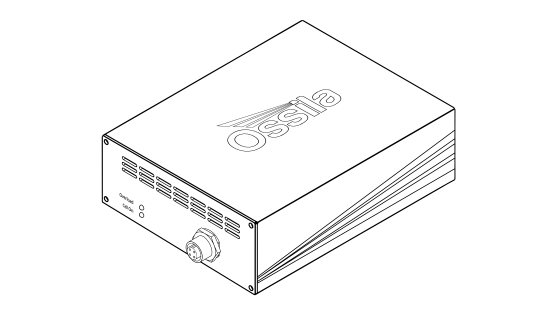
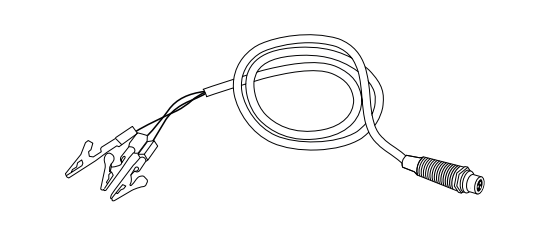
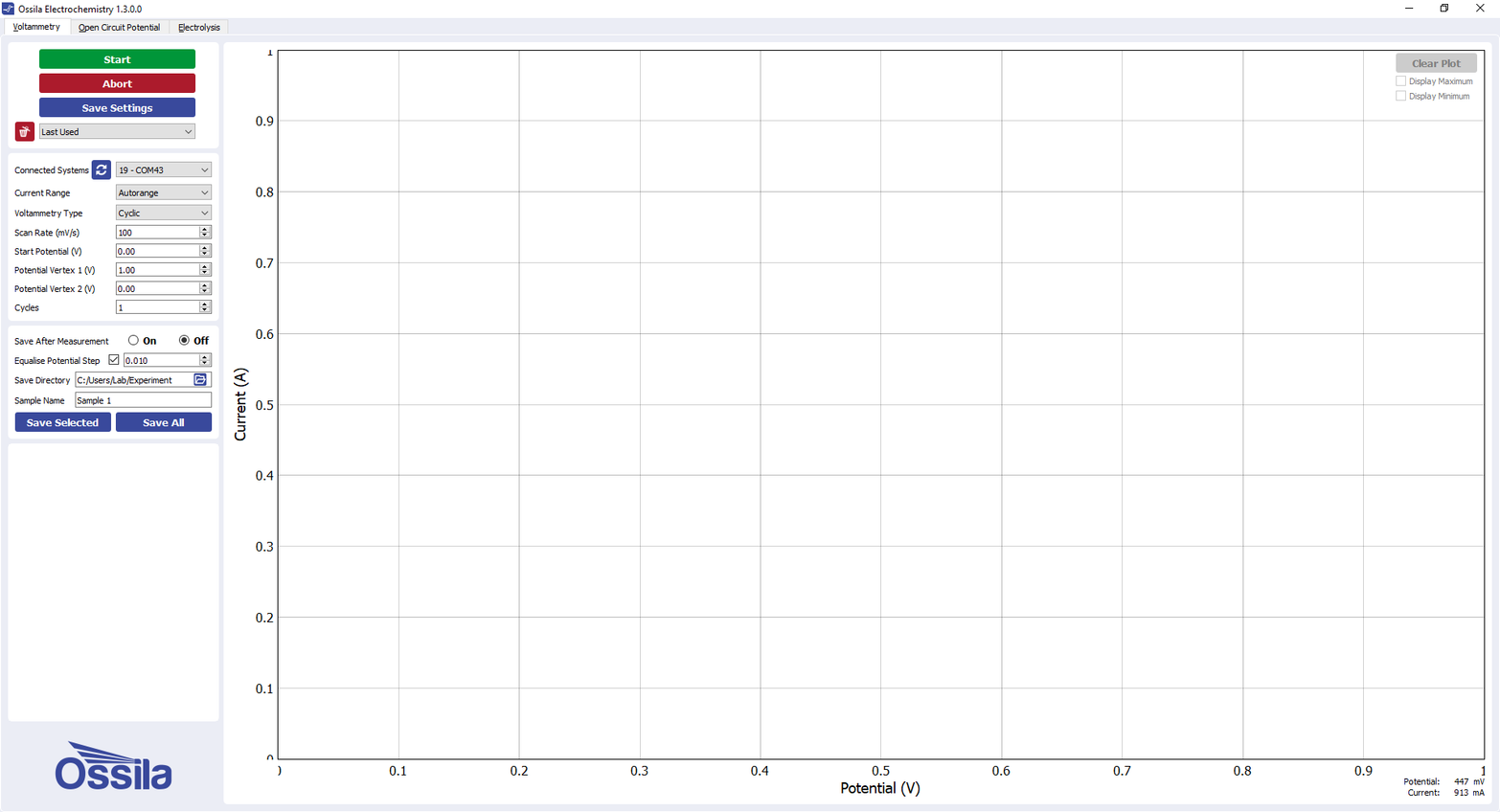
8. Installation
- Install the Ossila Electrochemistry software on your PC.
- Run the file ‘Ossila-Electrochemistry-Installer-vX-X-X-X.exe’ on the USB memory stick provided.
- Follow the on-screen instructions to install the software.
- Connect the 24 VDC power adaptor to the power socket on the rear of the unit.
- Connect the unit to your PC using the provided USB-B cable. If the unit is not detected, please refer to the SMU USB Driver Installation Guide found on the USB memory stick.
9. Operation
9.1 Measurement Types
The Electrochemistry software can perform 3 different types of measurement. Each measurement type can be selected using the tabs at the top of the window. The available measurement types are:
- Voltammetry
- Open Circuit Potential
- Electrolysis
Each measurement type requires several settings to be selected before it can be performed.
Voltammetry
The Voltammetry tab performs linear sweep and cyclic voltammetry measurements.
Open Circuit Potential
The Open Circuit Potential tab measures the resting potential between the working and reference electrode over time.
Electrolysis
The Electrolysis tab applies a constant potential whilst measuring the current over time.
9.2 Taking a Measurement
- Add your appropriate electrolyte solution into the electrochemical cell.
- Place the lid on the cell and insert the working, counter, and reference electrodes.
- Use the cable and crocodile clips to connect the sockets on the front of the Potentiostat to the appropriate electrodes.
- The red clip connects to the working electrode.
- The black clip connects to the counter electrode.
- The blue clip connects to the reference electrode.
- Start the Ossila Electrochemistry software. The window shown in Figure 9.1 will open.
- Enter the appropriate settings for your experiment into the software (explained in more detail in Section 9.2).
- Click the ‘Measure’ button.
- If ‘Save After Measurement’ is turned on, the measurement data and settings will be saved once the sweep has completed.
9.3 Software Settings and Controls
There are several settings in the software which must be entered before taking a measurement. These are found on the panel to the left of the window as shown in Figure 9.1.
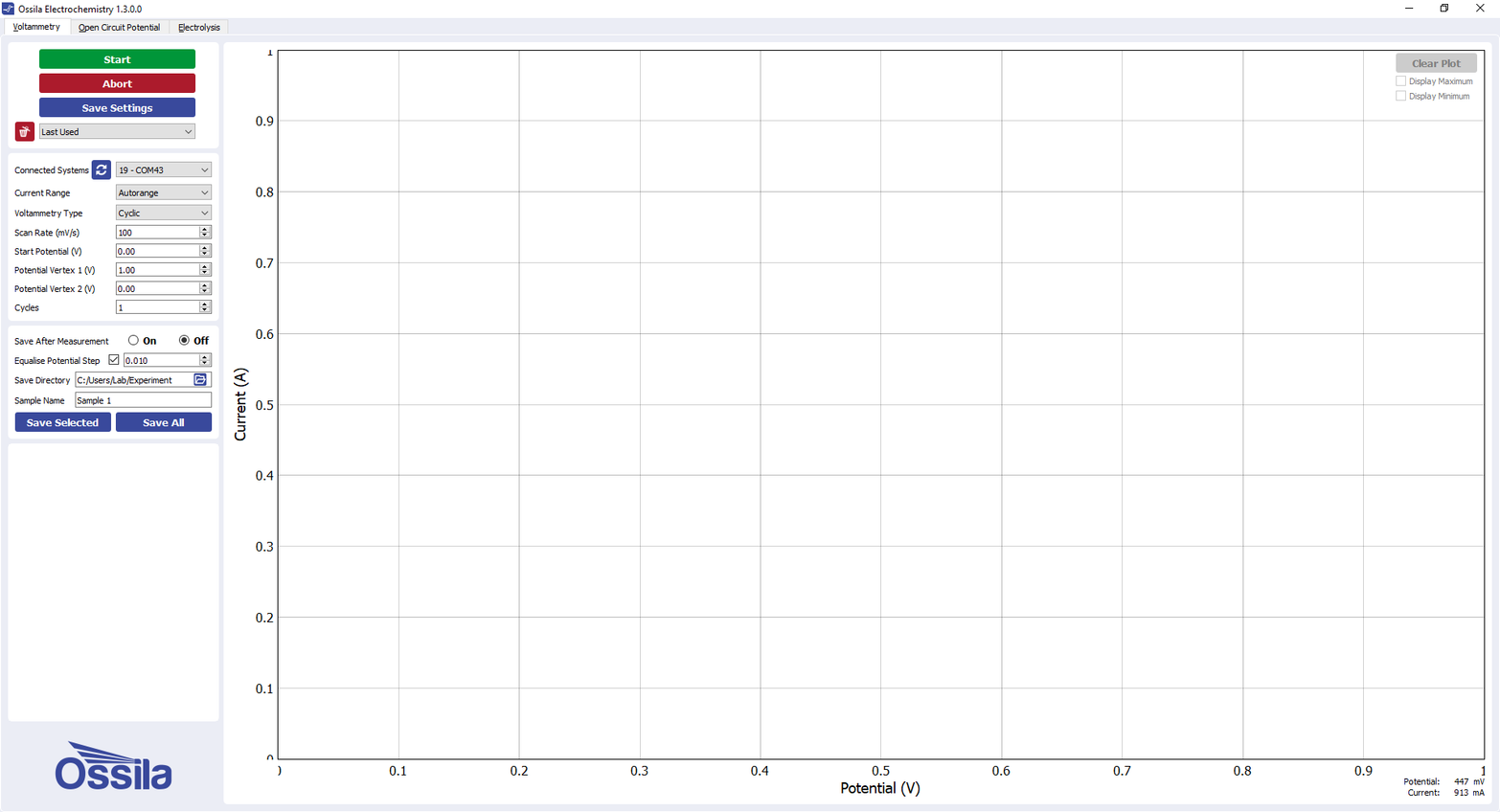
Voltammetry Settings
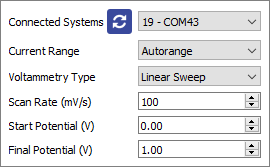
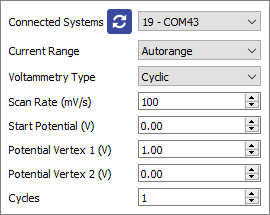
Figure 9.2. Linear Sweep and Cyclic Voltammetry settings.
Connected Systems
Select the COM port of the connected unit you intend to use.
- This box will be populated automatically with the addresses of any units connected to the computer when the software starts.
- To rescan for connected units (in case the connection is changed) click the refresh icon next to the drop-down box.
Current Range
Select the range of currents to be used for the measurement or automatic range selection.
- This defines the upper limit, accuracy, and resolution of the current measurements that can be performed by the system.
- Automatic range selection will start on the lowest current range and automatically switch to higher ranges if the current increases above the maximum for a range.
Voltammetry Type
Select whether to perform Linear Sweep or Cyclic voltammetry.
Scan Rate (mV/s)
The rate at which the potential will be changed during the scan, measured in millivolts per second.
Start Potential (V)
The potential in volts at which the measurement starts
Potential Vertex 1 (V)
The first potential in volts at which the scan changes direction
Potential Vertex 2 (V)
The second potential in volts at which the scan changes direction.
Cycles
The number of times the scan will be repeated
In a cyclic voltammetry measurement, the system will sweep the potential between the working electrode and reference electrode, whilst measuring the current between the working electrode and counter electrode, in the follow steps: Start Potential > Potential Vertex 1 > Potential Vertex 2 > Start Potential. This will be repeated for the specified number of cycles.
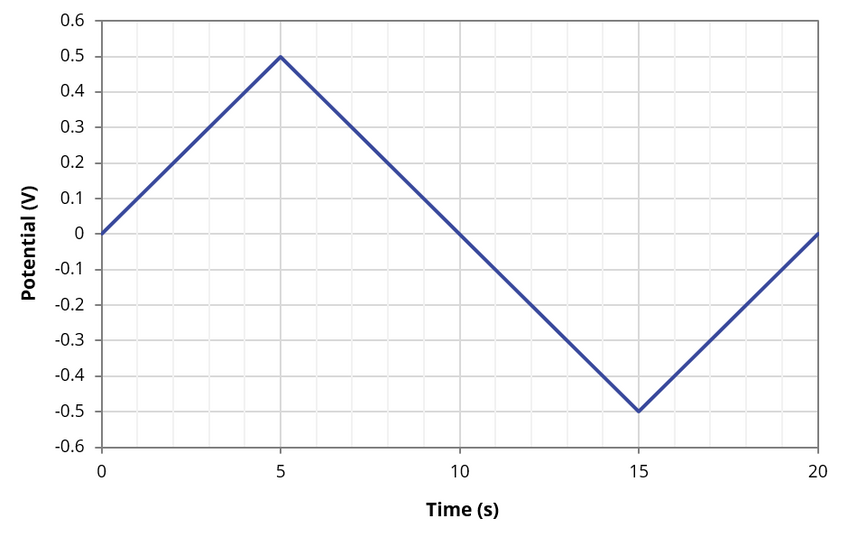
Open Circuit Potential Settings
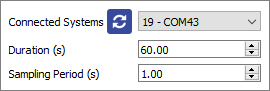
Connected Systems
Select the COM port of the connected unit you intend to use.
- This box will be populated automatically with the addresses of any units connected to the computer when the software starts.
- To rescan for connected units (in case the connection is changed) click the refresh icon next to the drop-down box.
Duration (s)
The duration of the measurement in seconds.
Sampling Period (s)
The time between recording data points in seconds.
Electrolysis Settings
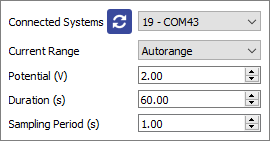
Connected Systems
Select the COM port of the connected unit you intend to use.
- This box will be populated automatically with the addresses of any units connected to the computer when the software starts.
- To rescan for connected units (in case the connection is changed) click the refresh icon next to the drop-down box.
Current Range
Select the range of currents to be used for the measurement or automatic range selection.
- This defines the upper limit, accuracy, and resolution of the current measurements that can be performed by the system.
- Automatic range selection will start on the lowest current range and automatically switch to higher ranges if the current increases above the maximum for a range.
Potential (V)
The potential in volts that will be applied during the measurement.
Duration (s)
The duration of the measurement in seconds.
Sampling Period (s)
The time between recording data points in seconds.
Saving and Loading Settings
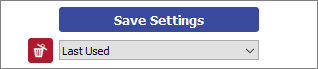
Save Settings
Saves the current settings as a profile that can be loaded quickly for use at another time.
When clicked, you will be prompted to name the settings profile.
- If the name is already in use, you will be asked if you wish to overwrite the previous profile.
- The name cannot contain the characters: \ / : * ? “ < > |
The settings profile will be added to the drop-down box using the given profile name.
Settings Profiles
Select a saved settings profile from the drop-down box.
- The settings fields will be populated with the saved values from the selected profile.
Settings profiles can be deleted by selecting the profile and then clicking the red ‘delete’ icon next to the drop-down box.
Measurement Controls
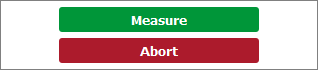
Start
Clicking this button will start the measurement using the chosen settings.
This button cannot be clicked if the software has not detected a unit.
Abort
Stops a measurement that is currently in progress.
Plot Controls
Data Readout
Whilst the mouse cursor is over the plot, the the x and y co-ordinates of its location are displayed to the bottom-right of the plot, as shown in Figure 9.8.
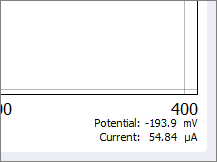
Plot Display Controls
By default, the axes of the plot will automatically scale to display all the data within it. The view can be controlled manually using the following mouse controls:
- Left/Middle click and drag – pan the axes.
- Right click and drag – scale the axes (left-right for x-axis, up-down for y-axis).
- Scroll wheel – scale the axes centred on the cursor location.
A specific axis can be controlled by using these controls on the axis labels. The axes can be reset by clicking the ‘A’ button in the bottom-left of the plot, as shown in Figure 9.9.
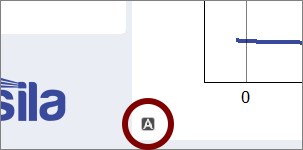
Selecting and Removing Curves
When there are multiple curves in the plot, one of them is considered the active curve. This curve will be displayed in blue, whilst the other curves will be grey. By default, the last curve to be measured is the active curve. You can click on any curve with the left mouse button to make it the active curve.
To remove an individual curve from the plot, click on it using the left mouse button to make it the active curve, then press the Delete key.
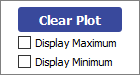
Clear Plot
Removes all data from the plot.
Display Maximum/Display Minimum
Highlights the maximum or minimum point of the active curve and displays the potential and current values of the point.
Saving Results
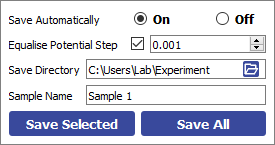
Save Automatically
The program allows for data to be saved automatically, as well as manually once the measurement is complete.
- For automatic saving, the ‘Save Directory’ and ‘Sample Name’ fields must be filled in before the measurement can start, these are detailed below.
For voltammetry measurements, data is saved after the measurement has completed.
For open circuit potential and electrolysis measurements, data is saved as it is measured.
Save Directory
Sets the location in which to save the results.
This can be set either by:
- Manually typing the directory into the field.
- Copying and pasting it from your file explorer.
- Clicking the folder icon in the field, which will open a dialog box to allow the selection of a folder to save to.
Sample Name
Sets the name of the comma-separated values (.csv) file in which the data will be saved.
- The name cannot contain the characters: \ / : * ? “ < > |
Save Selected
Clicking this button will manually save the measurement results of the active curve.
Save All
Clicking this button will manually save all the measurement results that are currently displayed in the plot.
Voltammetry Only - Equalise Potential Step
Sets whether to save data with a specific spacing between potential data points.
This will create a data set for the measurement with equal spacing between potential values, calculating the appropriate current value using linear interpolation.
Both the raw measurement data and the adjusted data set will be saved if this option is selected.
This option is only available for voltammetry measurements.
9.4 Test Cell Chip
The Ossila Potentiostat includes a Test Cell Chip, shown in Figure 9.12, which can be used to check that your Potentiostat is operating correctly. It simulates an electrochemical cell by providing a response which differs depending on the direction of the potential scan.

Taking a Cyclic Voltammetry Measurement
- Plug in and turn on the Potentiostat.
- Use the cell connection cable to connect the Potentiostat to the same colour connectors on the Test Cell Chip.
- Red connector to WE1, 2, 3, or 4.
- Black connector to CE.
- Blue connector to RE.
- Start the Ossila Electrochemistry software. The window shown in Figure 9.1 will open.
- In the software enter the settings shown in Figure 9.13.
- Click the ‘Measure’ button.
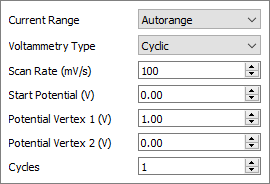
For the WE3 connector, if the Potentiostat is working and the measurement has been set up correctly, you will see the response shown in Figure 9.14.
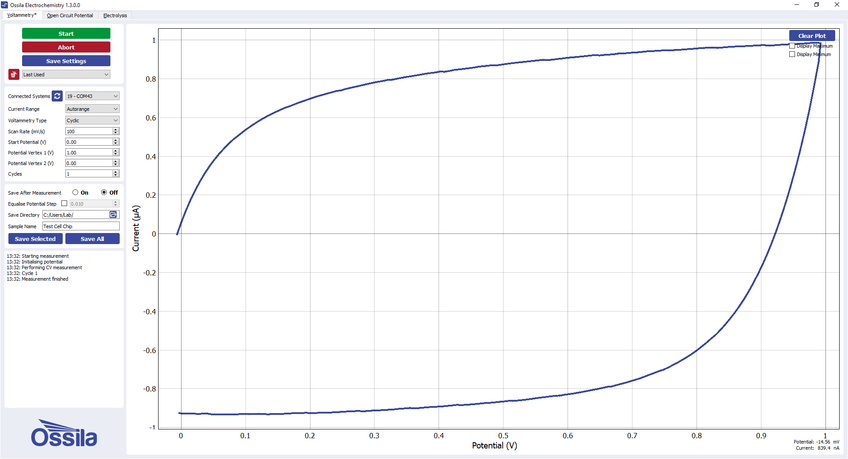
WE1 and WE2 will give responses that are the same shape as WE3, but with maximum currents of approximately 30 nA and 100 nA respectively. WE4 is a simple resistor and will produce a straight line from 0 to 1 μA when performing a scan from 0 to 1 V.
9.5 Performing Cyclic Voltammetry of Ferrocene
Preparing an Electrochemical Cell
Here we will give an example on how to prepare a simple electrochemical cell to take a measurement of ferrocene (Fc), which is the standard reference used for cyclic voltammetry
Before Starting
We recommend switching on the Potentiostat 30 minutes prior to use. This allows it to warm up and reach a stable temperature, ensuring a stable measurement.
Furthermore, ensure that all apparatus, solvents and electrolytes are dry. This is because the presence of water and its redox by-products may reduce the solvent potential window or react with the solvent or analyte.
Clean and Dry the Electrochemical Cell and Electrodes
The cell and electrodes should always be thoroughly rinsed immediately after each experiment with the solvent that was used in your electrolyte. Always set the cell to dry, preferably in an oven, before you prepare your electrolyte. This helps reduce contamination of your solution.
Prepare the Electrolyte Solution
We use a 0.1 M solution of tetrabutylammonium hexafluorophosphate (TBAPF6) in acetonitrile as our background electrolyte, but other electrolyte salts and solvents can be used. The solvent and electrolyte choice are determined by the solvent potential window and the solubility of your analyte. Most electrolytes are hygroscopic, so should be stored in a desiccator or inert atmosphere.
Weigh out into a dry volumetric flask 0.775 g of dry tetrabutylammonium hexafluorophosphate (387.4 g/ mol) necessary to make up 20 ml of 0.1 M solution. Add acetonitrile up to mark of the volumetric flask and stir until the electrolyte has dissolved.
Secure the electrochemical cell with a clamp to ensure it is stable before adding the 20 ml of electrolyte solution. Once dissolved, add approximately 10 mg of Fc to the solution and stir to dissolve it.
Set up the Electrodes
Place the cap on the electrochemical cell, then insert the working and counter electrodes into two of the holes. We will now prepare the reference solution; a 0.01 M solution of silver nitrite in acetonitrile. Prepare the solution in a volumetric flask and add it into the reference electrode tube with the help of a syringe and needle until the tube is approximately 2/3 full. Insert this electrode into the final hole in the cap.
Degas the Solution
Gently bubble inert gas through the solution using a thin tube or needle for approximately 10 minutes to remove dissolved oxygen.
Connect the Potentiostat and Cell
Use the cable to connect the Potentiostat and electrodes. The connector colour corresponds to which electrode it connects to:
- Red -> Working electrode
- Black -> Counter electrode
- Blue -> Reference electrode
Taking a Measurement
Start-up Procedure
Please allow 30 minutes for the potentiostat to warm up after turning on. Once warmed up, start the Ossila Electrochemistry software and select the "Voltammetry" tab. Ensure that the potentiostat is detected by the software. If it is, the “Connected Systems” drop-down box will be populated, and the “Measure” button will be green. If there is nothing in the “Connected Systems” drop-down box and the “Measure” button is greyed out, please refer to the troubleshooting guide in Section 11.
Experimental Parameters
Choose the appropriate current range for the material being measured. Fc will give a signal in the tens to hundreds of microamps, therefore the 200 μA range should be selected from the drop-down box (Autorange can also be used).
The scan profile needs to be defined. In a cyclic voltammetry measurement Fc undergoes a reversible single electron transfer between 0 and 0.2 V (versus Ag/AgNO3). We can therefore use the scan profile shown in Figure 9.15, sweeping the voltage from -0.4 V to 0.4 V and back to -0.4 V. Set the “Start Potential” and “Potential Vertex 2” fields to -0.4 V and the “Potential Vertex 1” field to 0.4 V.
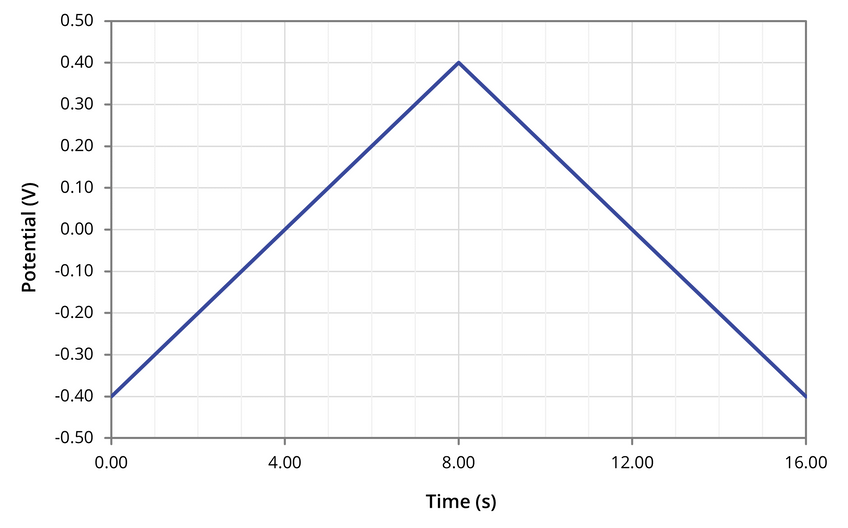
The scan rate and number of cycles need to be set. The scan rate will affect the magnitude of the current peaks in the scan, with faster scan rates resulting in greater measured currents. In this measurement we will use a scan rate of 100 mV/s, so set the “Scan Rate” field to 100 mV/s. The number of cycles is how many times the measurement will be performed, and typically is set to “1”. The full settings used are shown in Figure 9.16.
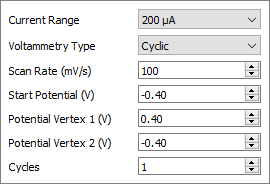
Finally, withdraw the tubing or needle used to degas the cell until it is no longer in the solution, so that it does not interfere with the measurement.
Measure
Now that the settings have been defined, we can start the measurement. Simply click the “Measure” button and watch the electrochemical reaction in real time. If the cell has been prepared correctly and the appropriate settings used, you should see a plot similar to that in Figure 9.17. Please note, you can stop the measurement at any time by clicking the “Abort” button. However, if a measurement is aborted part way through, you may need to clean the working electrode to remove any material which has built-up there.
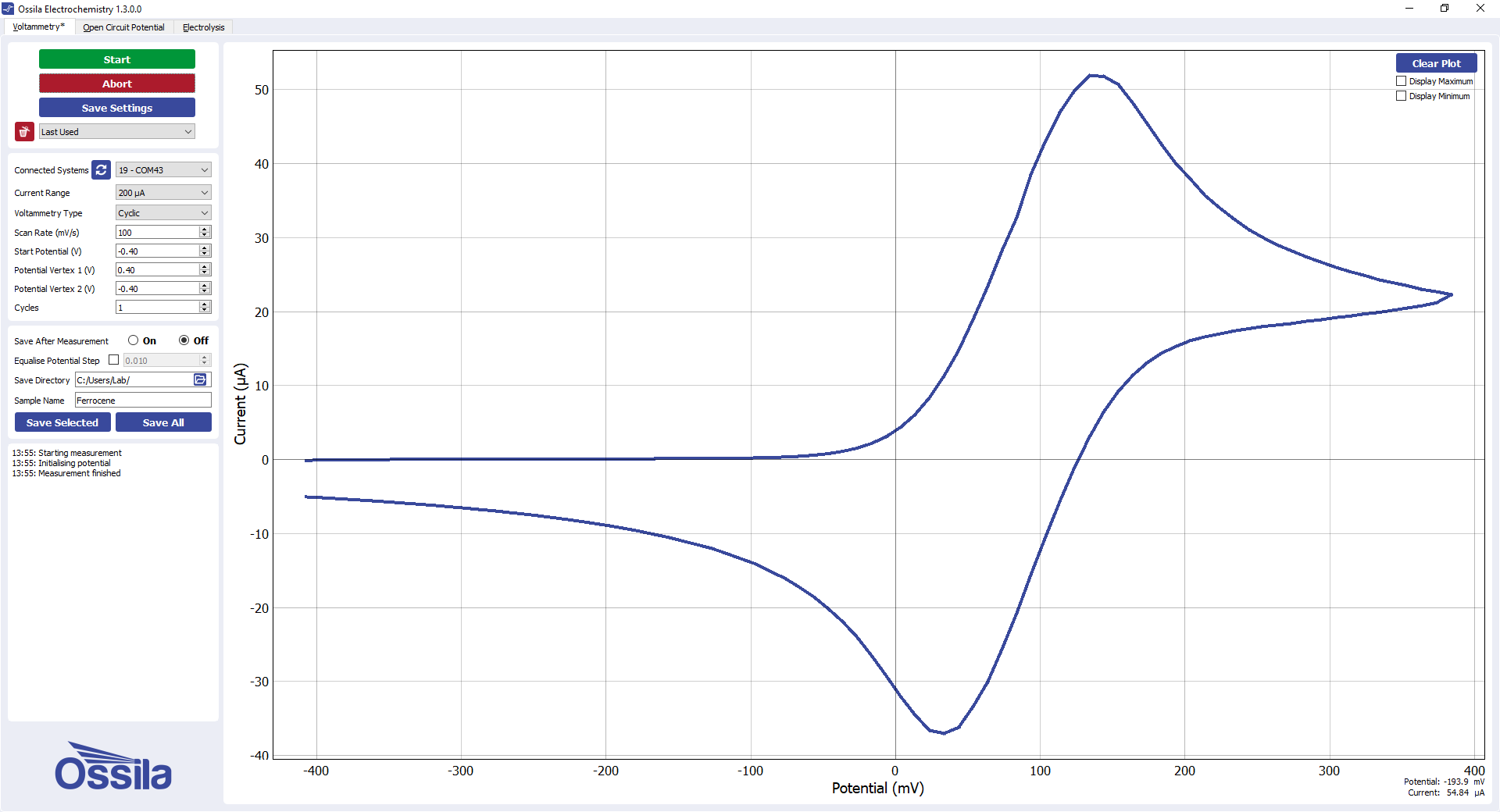
10. Maintenance
The cell and electrodes should always be thoroughly rinsed immediately after each experiment with the solvent that was used in your electrolyte. Always set the cell to dry, preferably in an oven, before you prepare your electrolyte. This helps reduce contamination of your solution.
10.1 Counter Electrode Cleaning
The platinum wire of the counter electrode is generally resistant to acid, base, and oxidation. However, over time impurities can built up on the surface the wire, reducing its performance.
If the residue on the wire is organic, it can normally be removed simply by wiping the wire with a tissue that has been wetted with acetone or chloroform.
For a more thorough cleaning method, immerse the wire in a 10% nitric acid (HNO3) solution for 30 minutes to 1 hour, using sonication if available. Afterwards, clean the electrode with deionised water, and gently wipe it dry with a tissue.
11. Troubleshooting
Most of the issues that may arise will be detailed here. However, if you encounter any issues that are not detailed here, then please contact Ossila.
Table 11.1. Troubleshooting guidelines for the Ossila Potentiostat
| Problem | Possible cause | Action |
|---|---|---|
| No power | The power supply may not be connected properly. | Ensure the system is firmly plugged into the power supply, and that the plug is connected to both the adaptor and a working power socket. |
| The power supply adaptor has a fault. | Contact Ossila for a replacement power supply adaptor. | |
| Software does not start | The wrong version of Windows is installed on the computer. | Install the software on a computer with Windows Vista or newer. |
| The software has not installed properly. | Try reinstalling the software. | |
| Cannot connect to the system via USB | The USB cable may not be connected properly. | Ensure the USB cable is firmly plugged in at both ends. |
| The USB cable may not be connected to a working USB port. | Try connecting the unit to a different USB port on the computer. | |
| The USB drivers may not be installed or may not have installed properly. | Try installing or reinstalling the USB drivers. If the drivers on the USB provided are not working, follow the Windows 7 installation instructions found in the Installation section. | |
| The USB cable is defective. | Use a different USB-B cable, and contact Ossila if necessary. |










